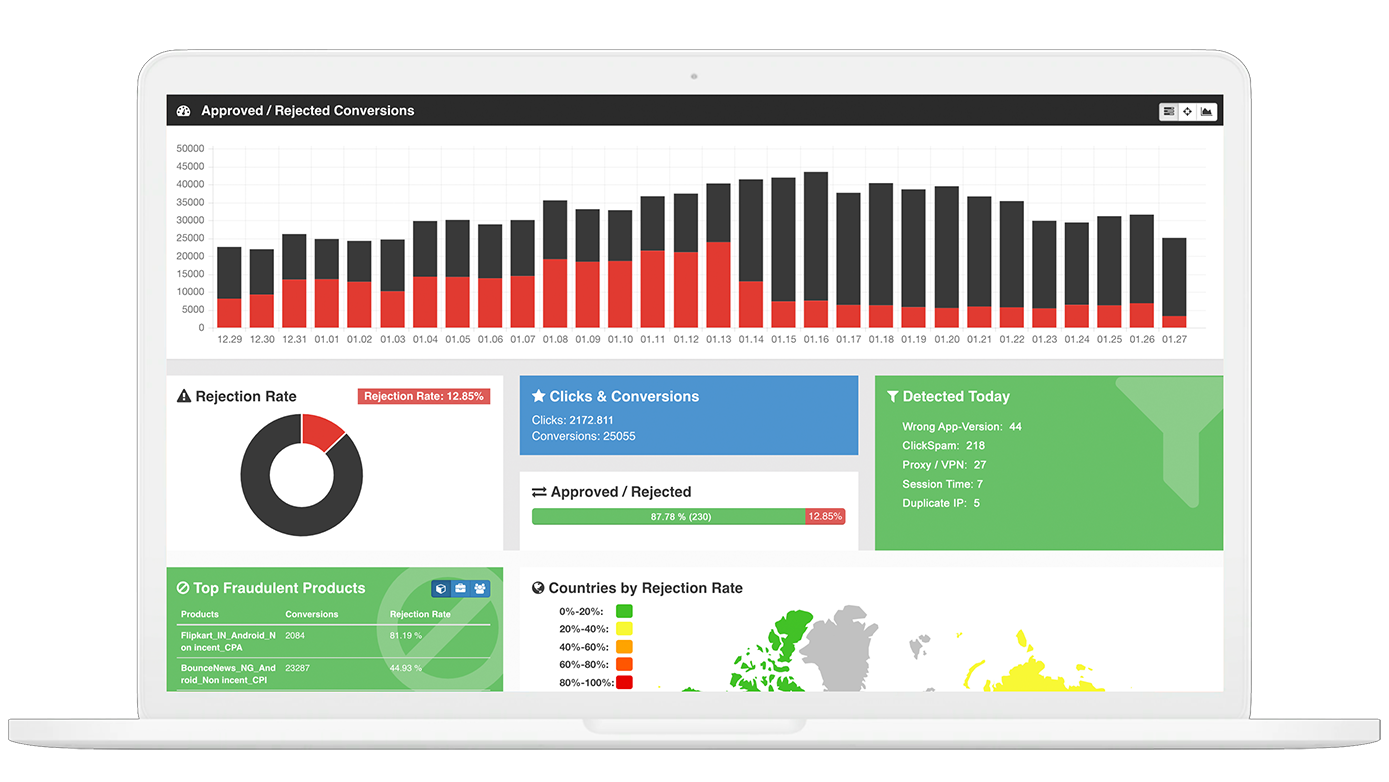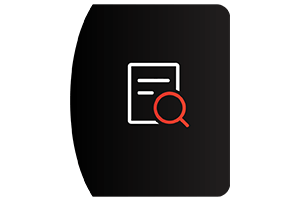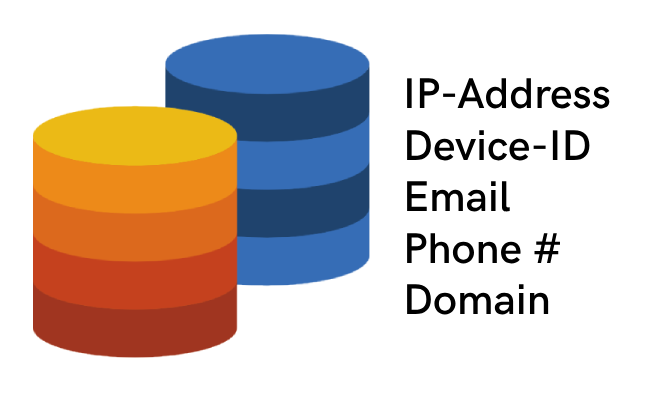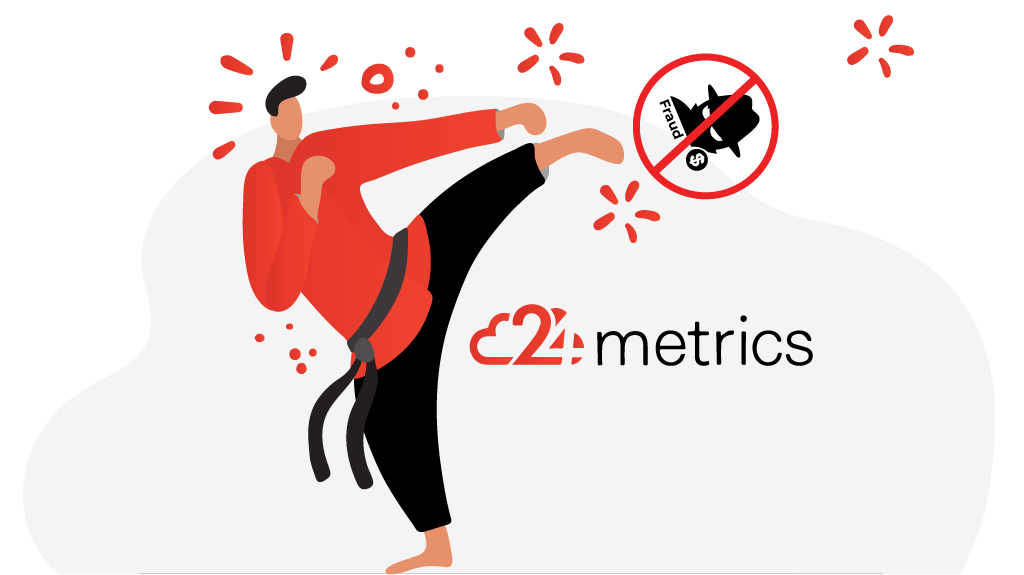Retention Metric Filter September 2019
Goals that are outside of the defined ratio (either above or below) are marked with the Rejection Reason Goal Min / Max. We do allow multiple Goal Filters and each can be customized to a specific purpose (e.g. payment rate, 7 day activity etc.)
Computation is performed daily based on the last 30 days. To avoid false positives we include minimum thresholds. A larger minimum threshold will allow be less prone to errors but reacts potentially slower.
Click here for more details.
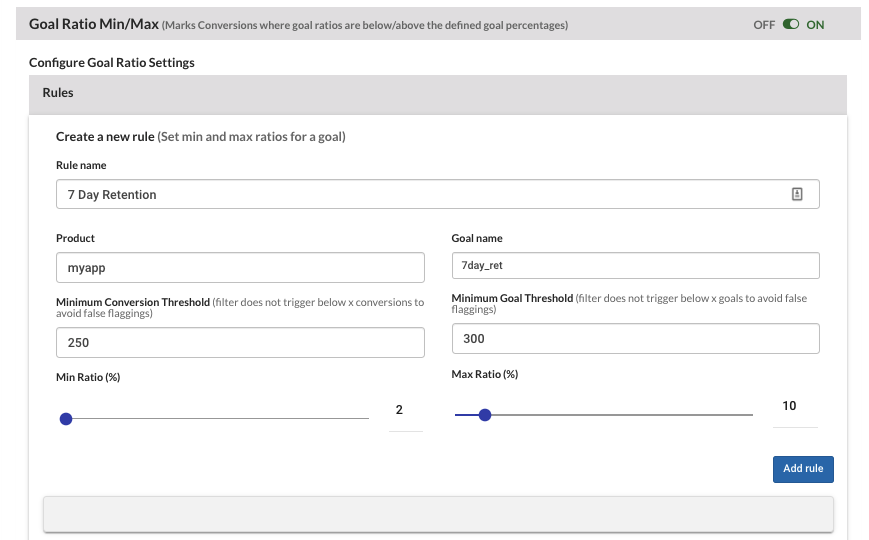
Guest Access May 2019
Advertisers may want to give to networks or affiliates direct access to the fraud screening results inside Fraudshield. As filter settings may change on the advertiser side it is important that this is beeing reflected on what the network / publisher sees. This eliminates the need for manual reports and builds trust between Advertisers and Affiliates.
The Fraudshield Account Synchronisation feature allows Advertiser to give access to specific partners, affiliate or products. The receiving partner can only see the data that the advertiser chose for him to view. This view can be extended and removed at any time by clicking on the Internet. It is important to note that an active Fraudshield account is needed to allow account synchronization. Networks and Affiliates that are not using Fraudshield as their Fraud Detection solution may opt for a specifically designed plan for unlimited amount of conversion synchronisation. Account synchronisation between Fraudshield customers is unlimited and free of charge.
Setting up Account Synchronisation:
1. In Fraudshield: Go to Integrations>Setup>Account Sync

2. Select Account Sync form the Tab Menu bar

3. Send out the Guest Access Invitation through the interface. Select the product / partner or affiliate this specific User should be able to access. You can edit / remove access at any time.
Click here for more details.

Filter Groups – March 2019
FilterGroups allow customisation to run Filters in specific settings for an Advertiser, Offer or Affiliate. If there is a Group defined for a specific combination, the Default Filter settings apply. This is useful when you have different types of Advertisers, with different Fraud Level settings. In this case you could define settings for ClickSpam for a specific Advertiser, to be different than for another. The same applies to Affiliates, where one Affiliate may run Incentivised Traffic and therefore showing different traffic patterns, than what normally is expected. Through FilterGroups you can treat this Affiliate differently from the rest.
To create a Filter Group go to > Integration > Integration Name > Filters

Adding a new Filter Group is easy. Simply click on the “Add” Button and define a meaningful Name for the Group. Define which Partners, Products or Affiliates it shall apply to. It is recommend to group it by logical categories, that belong together. An example could be something such as “Incentivised Traffic” or “iOS Games India”. This evades loosing oversight when creating too many filter groups.
Click here for more details.

Dynamic Postback July 2018
Dynamic Postback enables you to fire Postbacks to thirdparties after the filtration of Fraudshield.
Dynamic postback can be used for rejecting conversions on any type of platform including both comercial ones such as Affise, Adjust, Hasoffers or Everflow as well as custom built tracking platforms which can connect via the API.
In order to do so what happens is conversions get sent to 24metrics, which then fires the conversions to the affiliates instead of your tracking platform doing so. This way the affiliate only receives the conversions that are approved.
Further customization allows that only conversions rejected for a specific reason are not fired to the affiliate or specific conversions belonging to a specific source (Products, Partners, Affiliates or combinations thereof).
Finally the Postback Delay refers to when the postbacks are fired.
- Live Postback Delay means postbacks are fired as soon as conversions are scanned by the live filters (shown on the right side of the interface with the title Live)
- 6 hour Delay means conversions are fired after they are also scanned by overview filters, which run every 6 hours. Overview filters provide a more accurate filtration as they check for patterns occurring in large amounts of data which cannot be detected by simply looking at individual conversions.
Click here for more details.